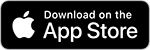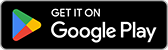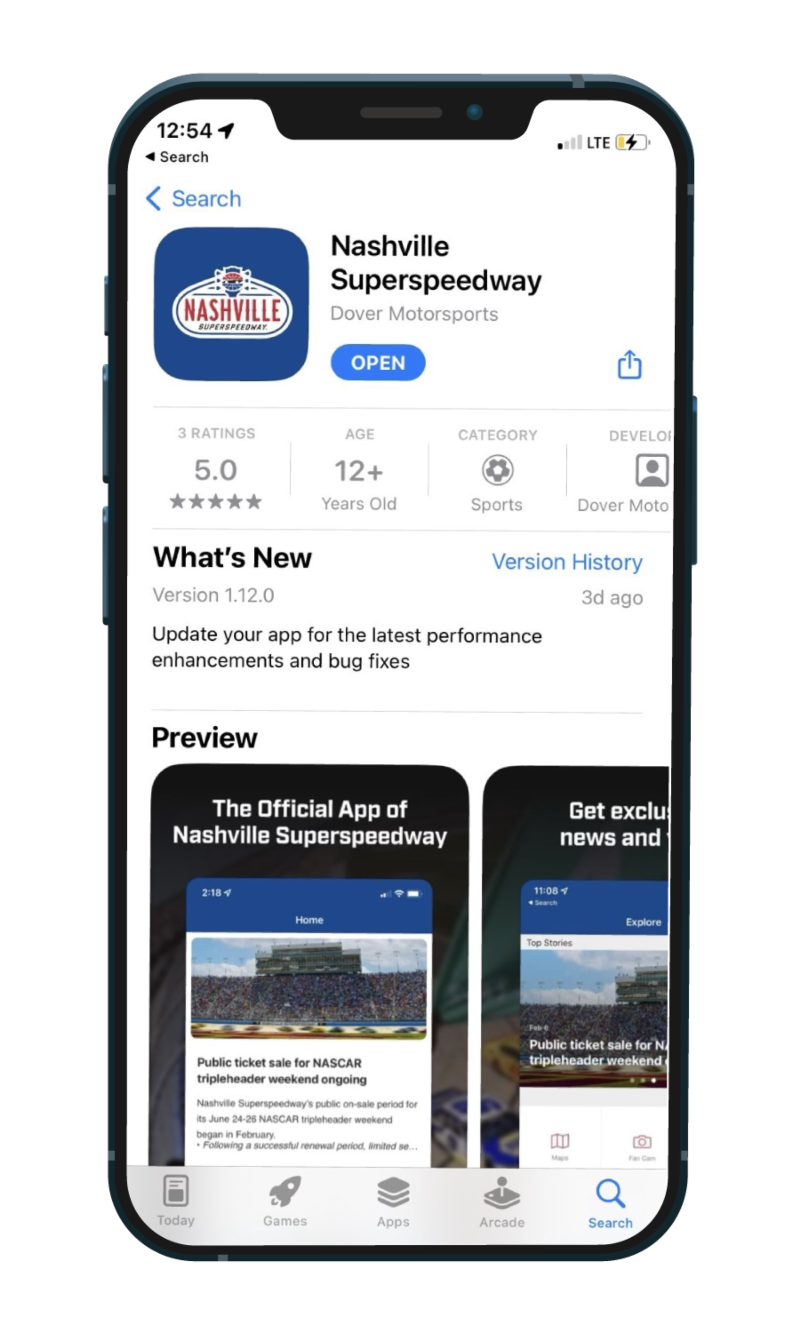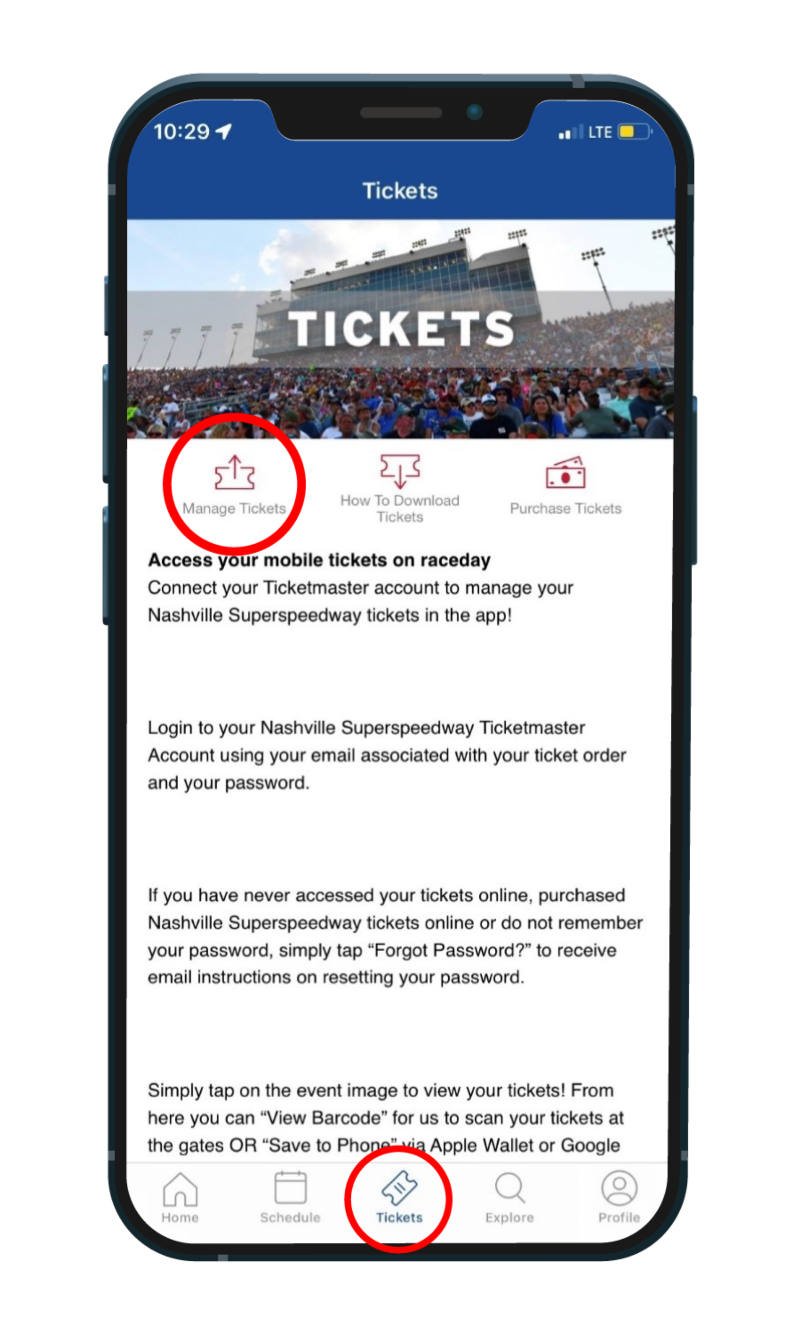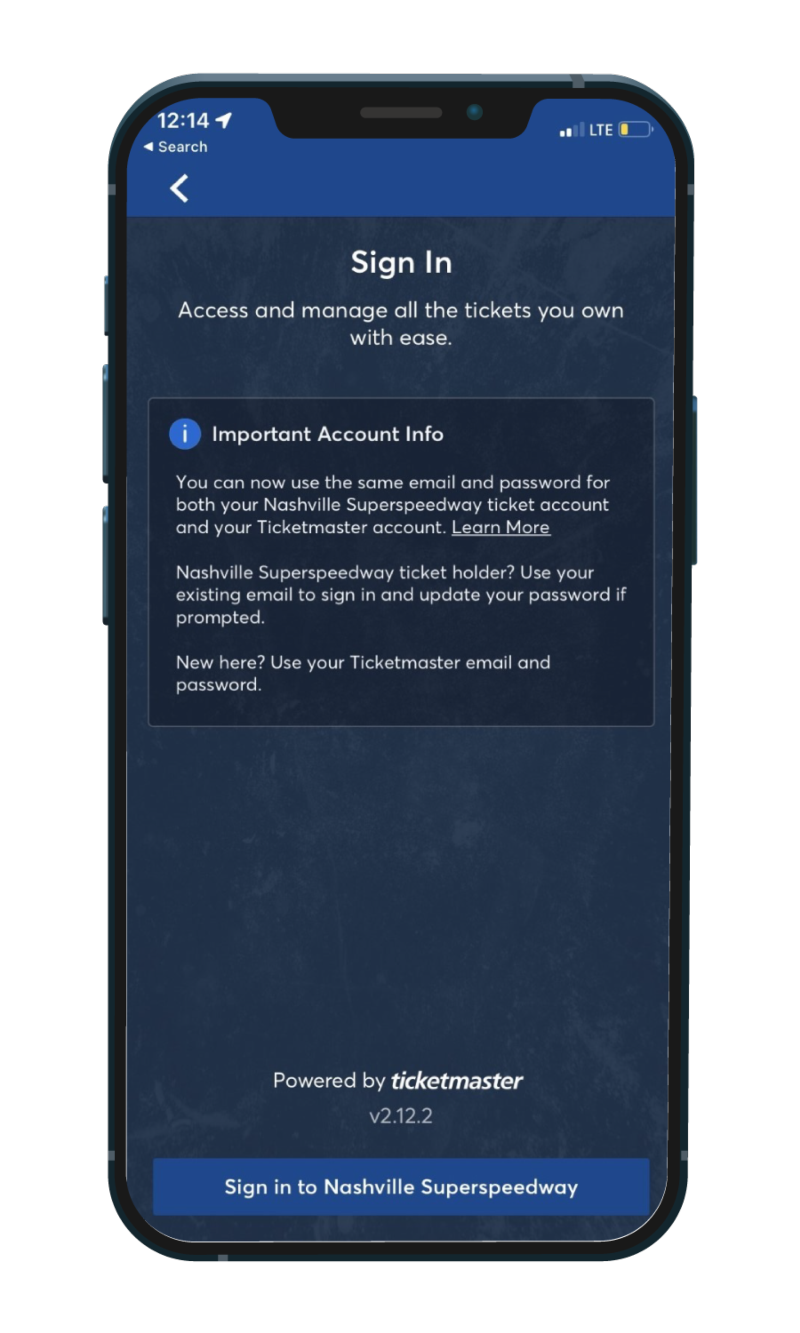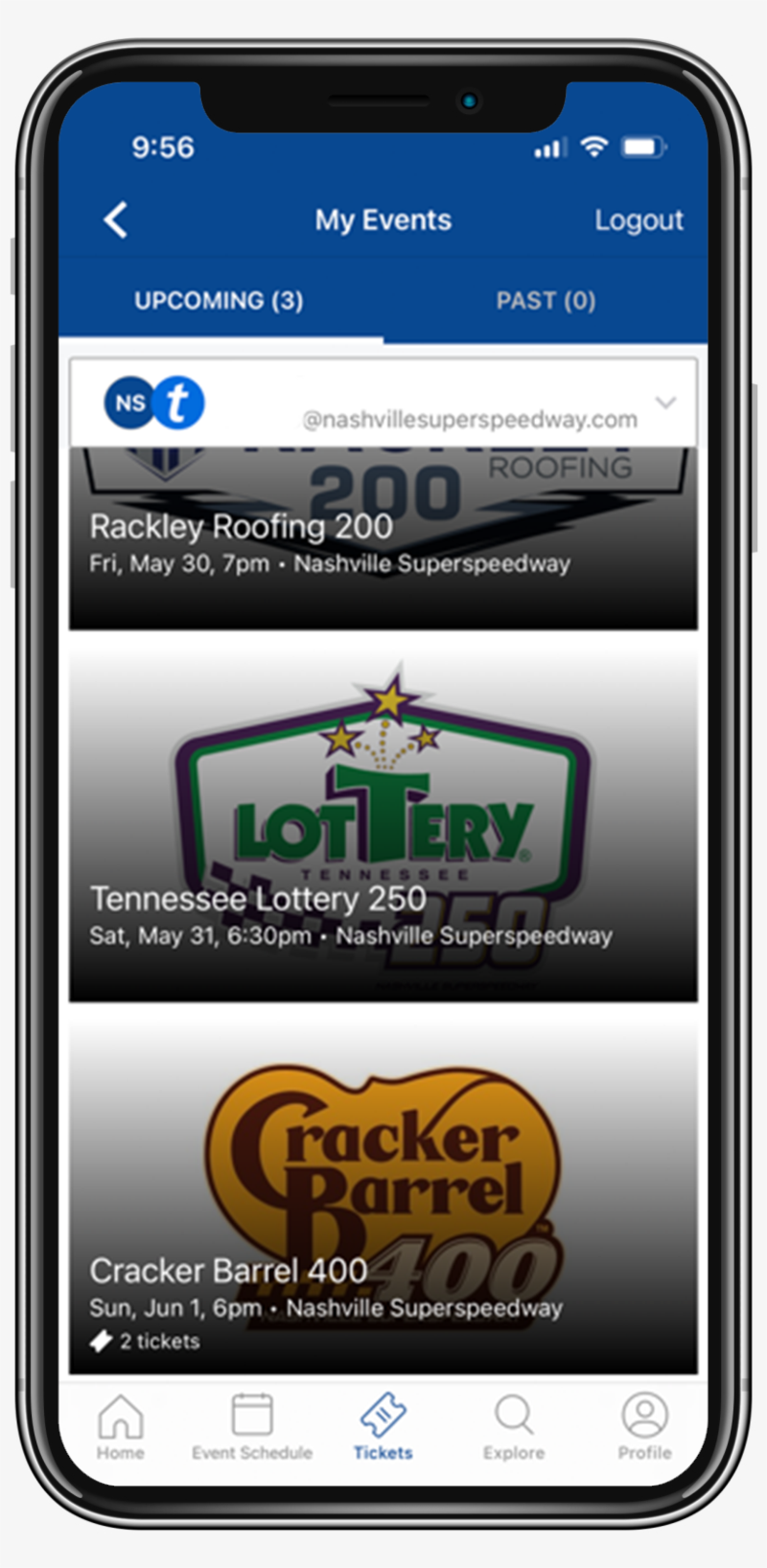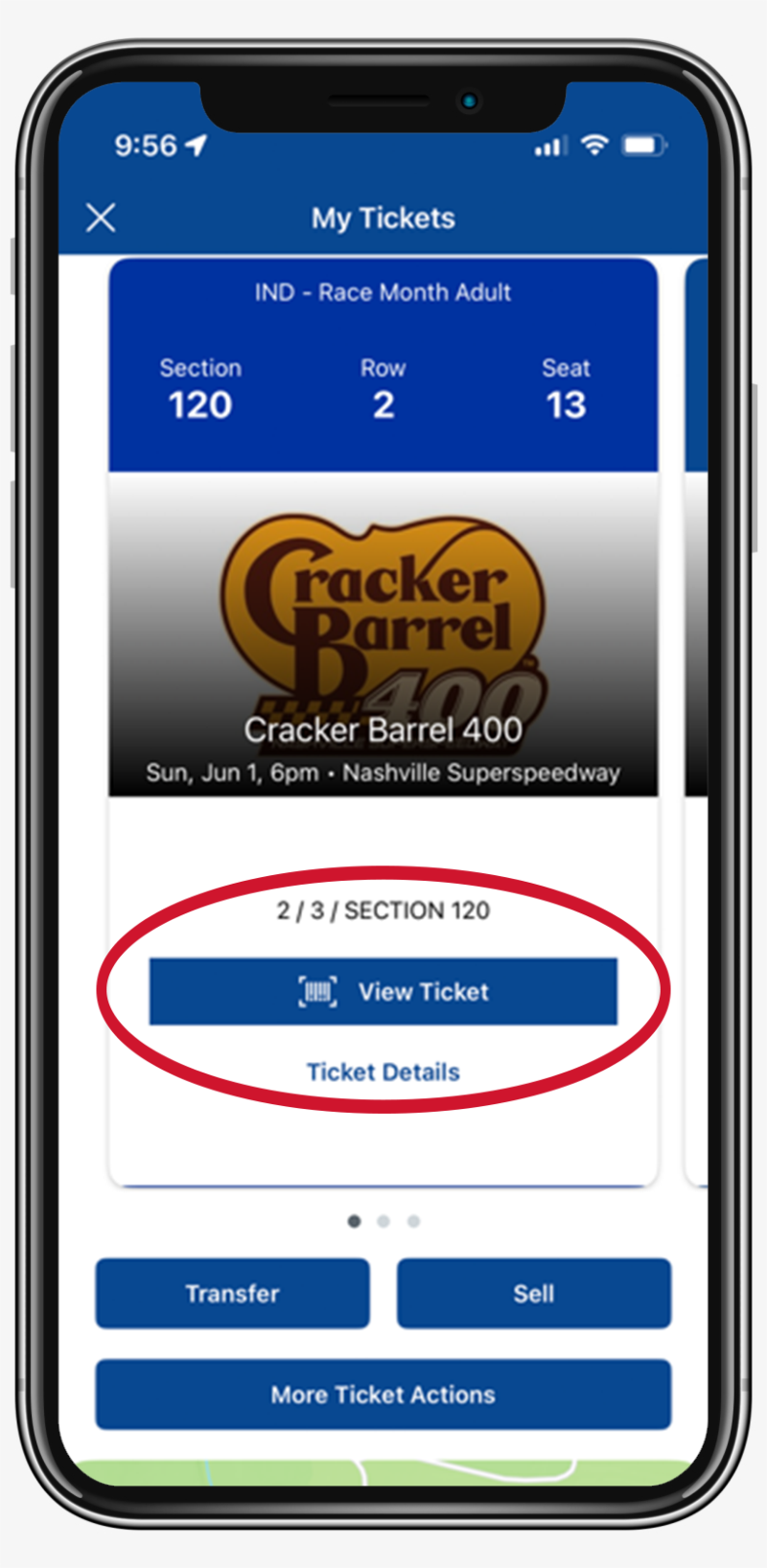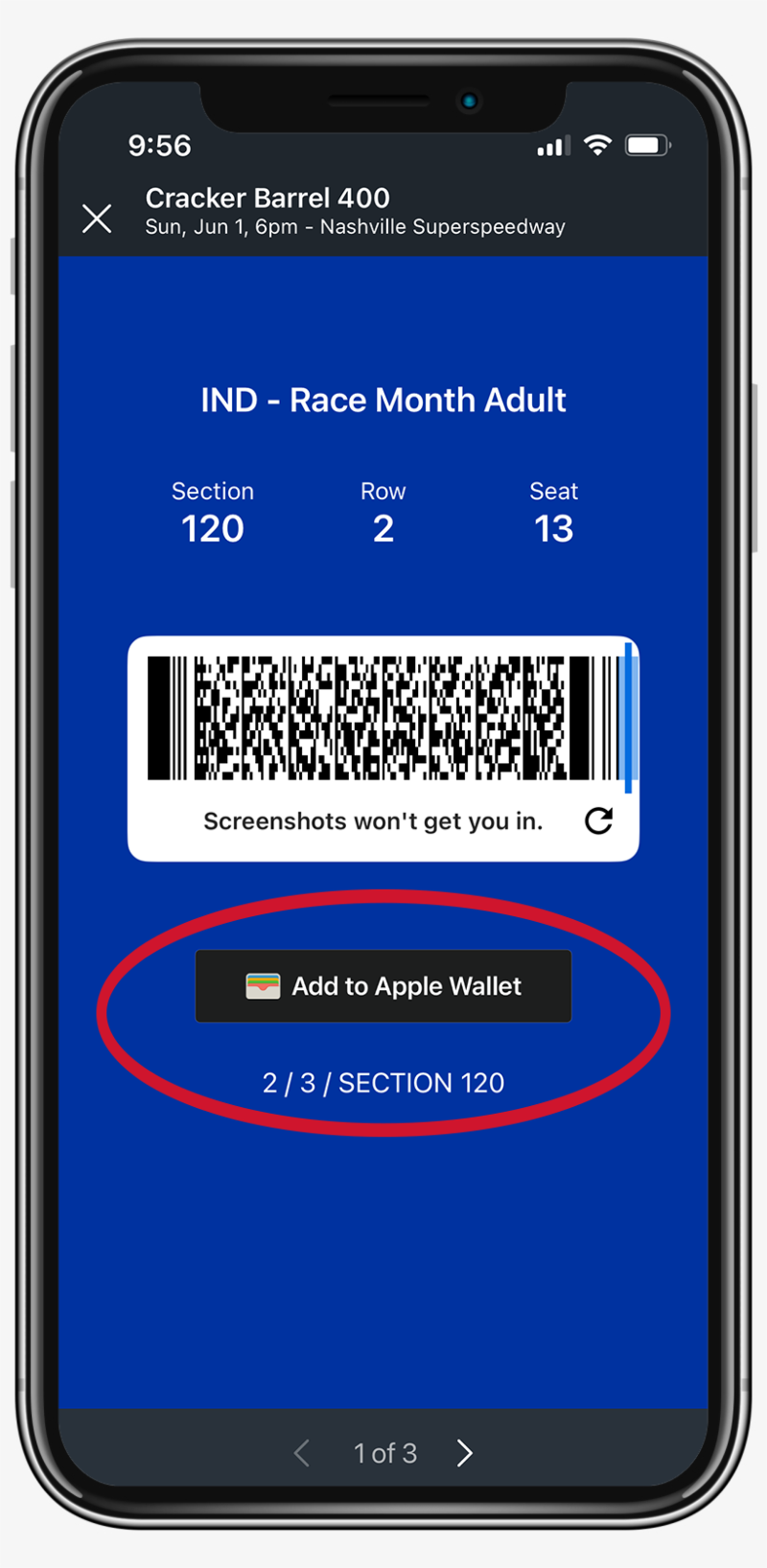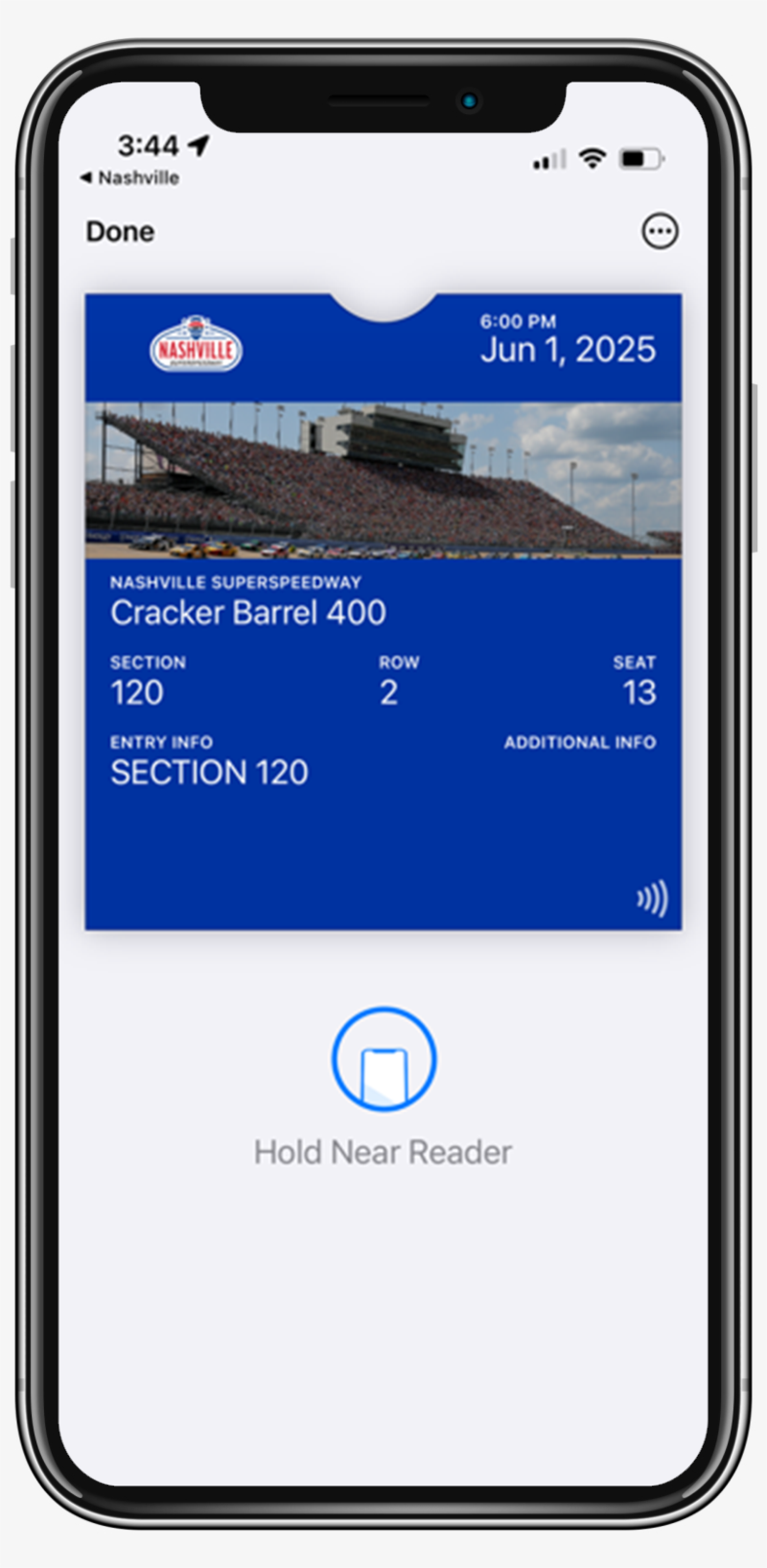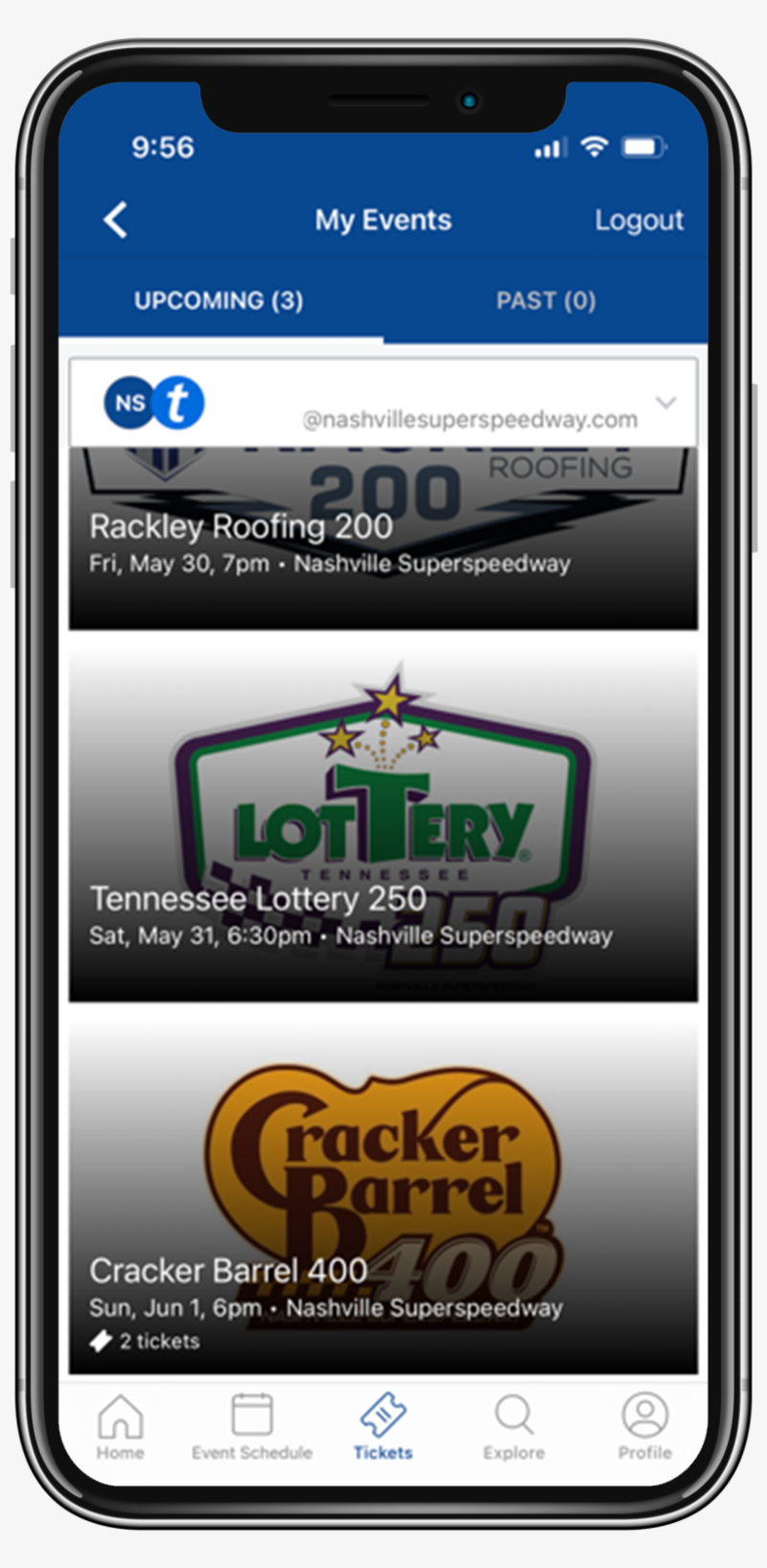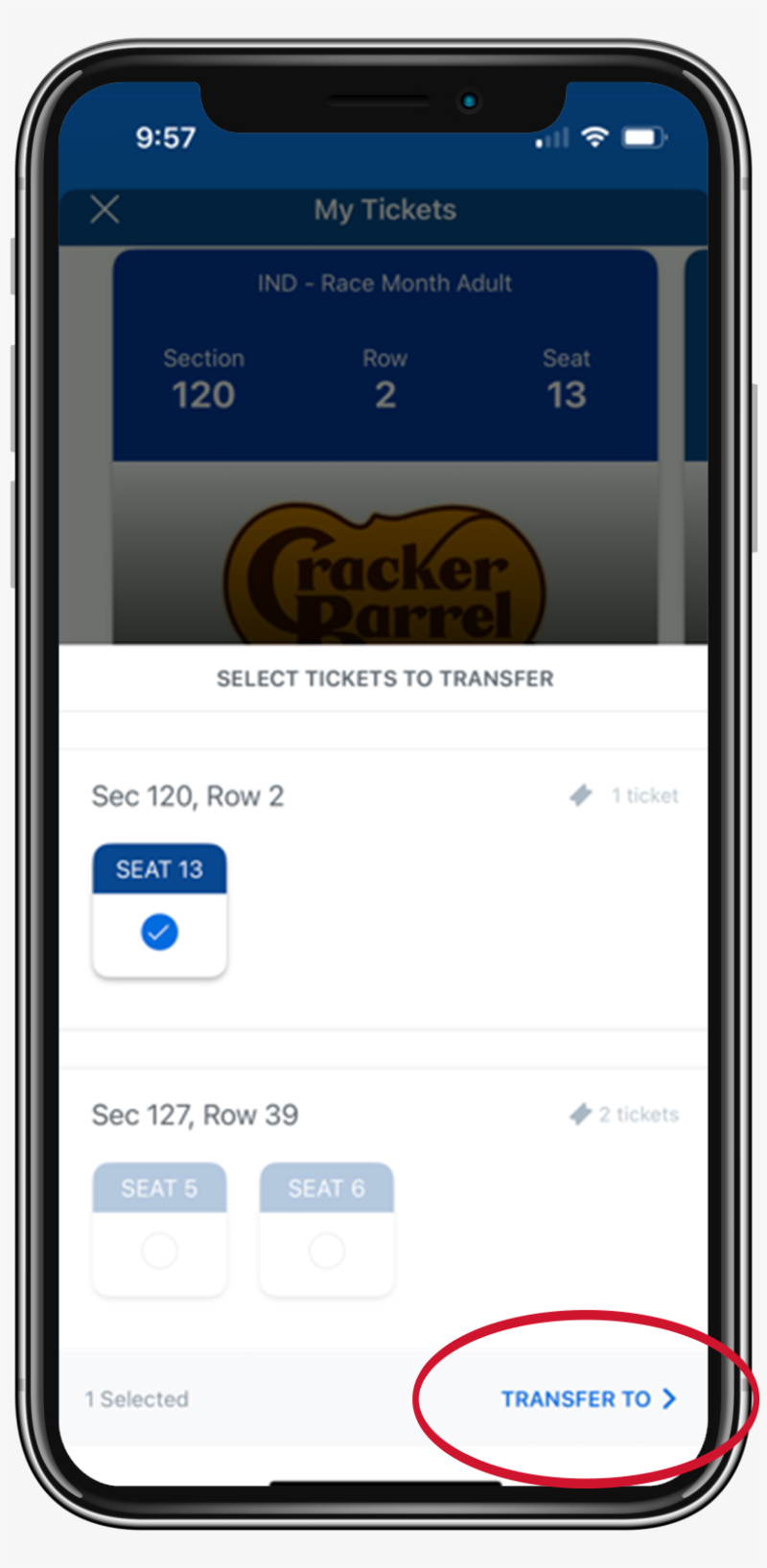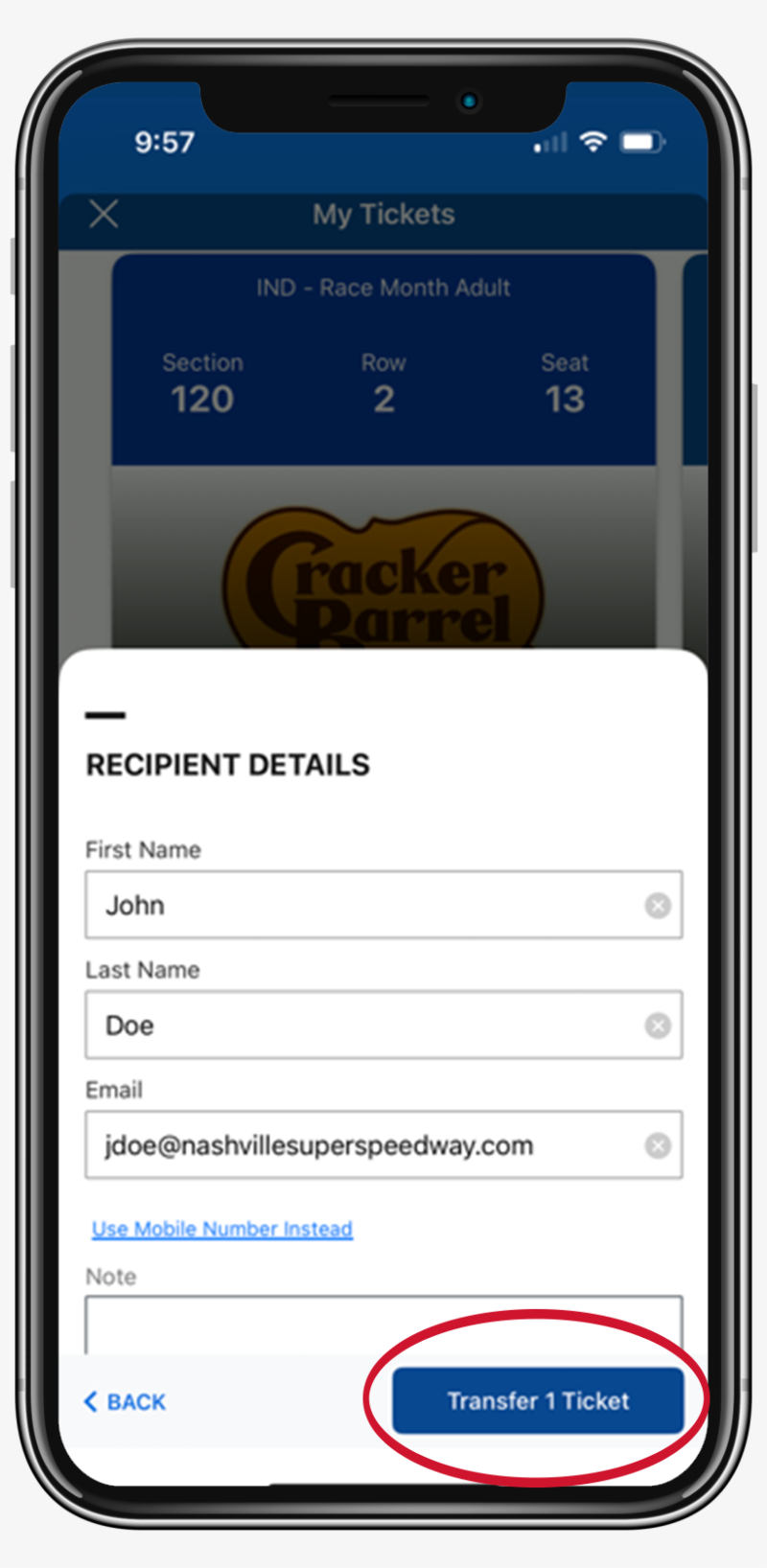Mobile entry is the easiest and safest way to access tickets to your events, providing flexibility to manage your tickets, quick entry and increased security protection against fraudulent tickets. To access mobile tickets on your smartphone, download the Nashville Superspeedway mobile app. Be sure to add all tickets to your mobile wallet prior to the event and present your smartphone at the gates to scan into the event. For step-by-step directions, select your task below.
-
 Step 1
Step 1On your smartphone, download the Nashville Superspeedway mobile app.
-
 Step 2
Step 2Select Tickets, then tap “Manage Tickets.”
-
 Step 3
Step 3Sign in to Nashville Superspeedway.
Enter your email address and password associated with your Ticketmaster/Nashville Superspeedway account and tap "Sign In."
NOTE: If this is your first time accessing your account, you may need to select "Sign Up" or "Forgot Password?"
-
 Step 1
Step 1Tap the event you would like to manage
-
 Step 2
Step 2Tap "View Ticket"
-
 Step 3
Step 3Tap "Add to Apple Wallet." You can add all of your tickets at once by selecting “Add All Tickets.”
-
 Step 4
Step 4Once your tickets have been added, you can view them in your wallet by tapping “View in Wallet.”
-
Step 1
Tap the event you would like to manage.
-
Step 2
Once you have selected the race you would like to transfer tickets to, tap “Transfer.”
-
Step 3
Choose the seats you would like to transfer by selecting each seat location. Once you have selected your seats, tap "Transfer To."
-
Step 4
Select the recipient from your list of contacts or add a new recipient. Once you have made your selection, tap "Transfer Tickets."
NOTE: Your recipient will receive an email to accept the tickets. The transfer is not completed until the recipient has accepted the tickets.